How to take Photos of the Firefly Petunia
How to take Photos of the Firefly Petunia
Jump to:
iPhone Time-Lapse in Total Darkness
- Prep Your Scene
- Place Firefly Petunia in a completely dark space (room, tent, greenhouse).
- Optional: Use UV, IR, or soft red LED light for subtle visibility.
- Eliminate all stray ambient light or reflections.
- Use Time-Lapse Mode
- Open Camera app > Swipe to Time-Lapse mode.
- Mount phone on a stable tripod.
- Use AE/AF Lock: tap and hold on flower to lock focus & exposure.
- Adjust Exposure
- Tap screen and slide your finger down to lower brightness.
- Optional: Use third-party app like ProCamera or Halide for more control.
- Record
- Tap Record and let it run!
- Plug in phone for long recordings and ensure no motion.
- Edit & Enhance
- Open Photos or editing app to trim, brighten, or adjust shadows
**Tips**
- Pre-test lighting setup in darkness.
- Use a black backdrop to isolate the bloom
- Add glow effects later if no natural light source is visible.


Pixel Time-Lapse in Total Darkness
- Prep Your Scene
- Place petunia in a completely dark space (room, tent, greenhouse).
- Optional: Use UV, IR, or soft red LED light for subtle visibility.
- Eliminate all stray ambient light or reflections.
- Open Time-Lapse Mode.
- Open Camera app > Video Mode
- Swipe through settings and tap the timer icon > select Time Lapse.
- Mount phone on stable tripod.
- Adjust Settings
- Tap to focus on the flower.
- Lower exposure manually if available (swipe down or adjust slider).
- Choose time-lapse speed: 5x to 30x (based on how long you’ll film).
- Record
- Tap record and leave undisturbed.
- Keep the phone plugged in for longer sessions.
- Edit & Enhance
- Open photos or editing app to trim, brighten, or adjust shadows.
- Use apps like CapCut, Lightroom, or VN for advanced edits.
** Tips**
- Pre-test lighting setup in darkness
- Use a black backdrop to isolate the bloom
- Add glow effects later if no natural light source is visible.


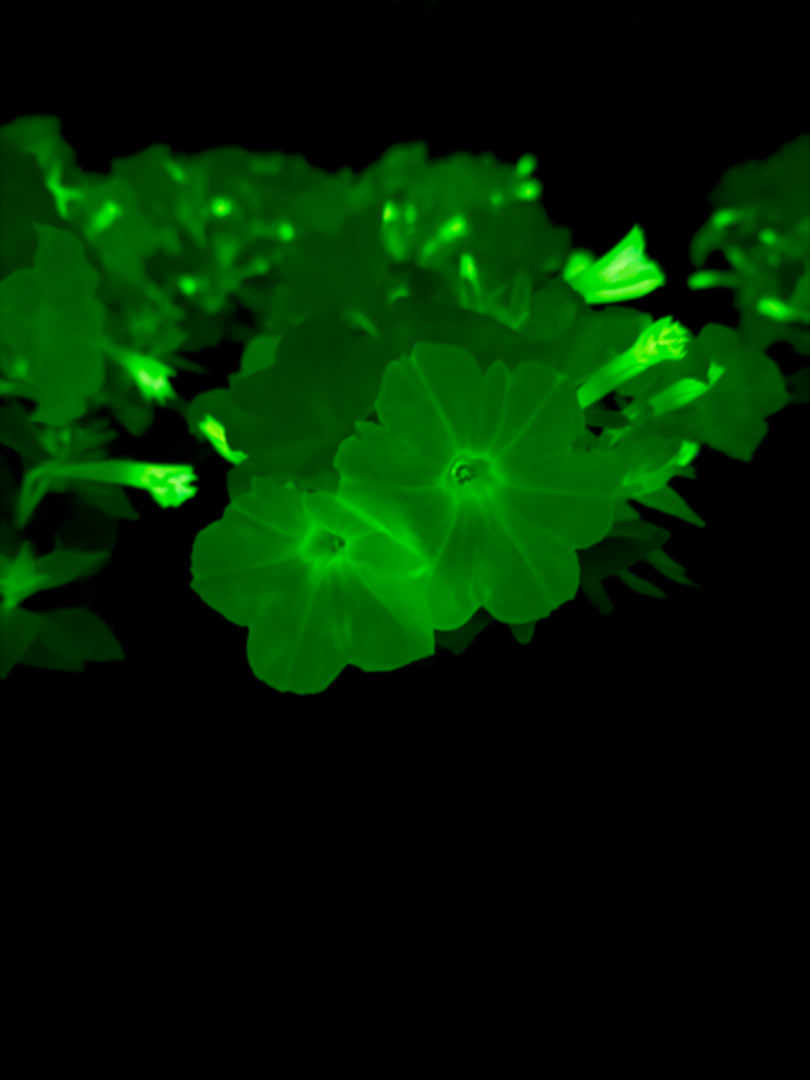
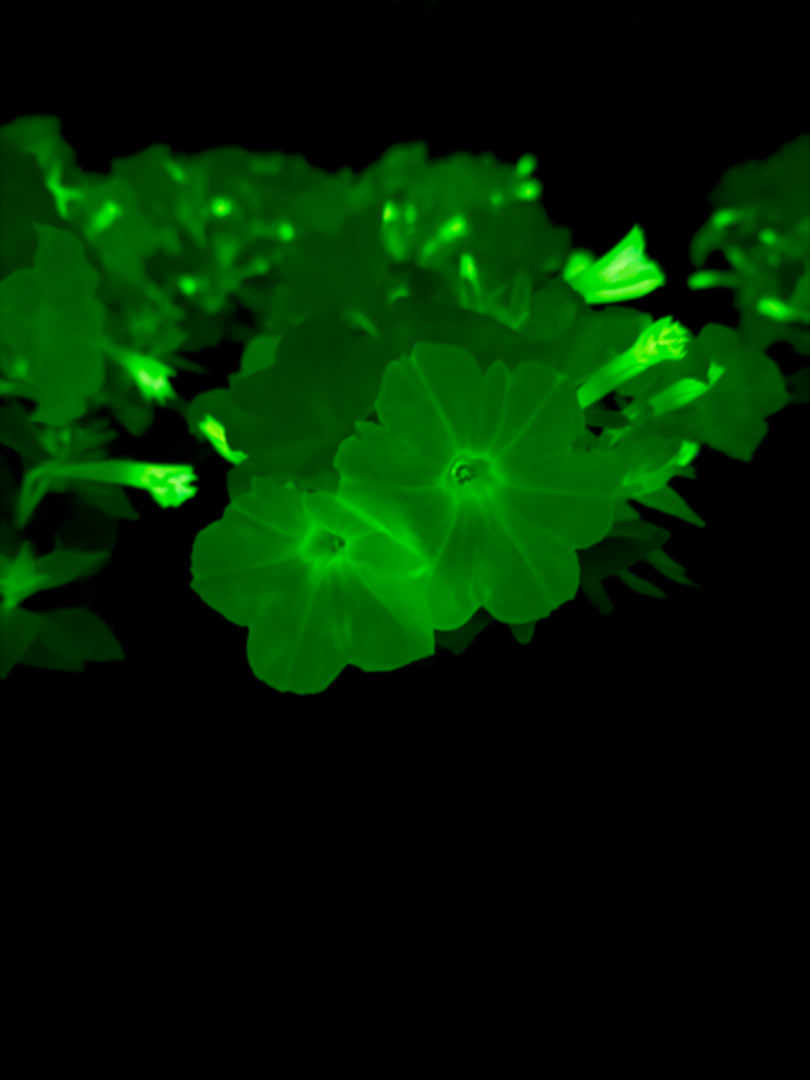

Samsung Time-Lapse in Total Darkness
- Prep Your Scene.
- Place Petunia in a completely dark space (room, tent, greenhouse).
- Optional: Use UV, IR, or soft red LED light for subtle visibility.
- Eliminate all stray ambient light or reflections.
- Open Hyperlapse Mode
- Launch Camera > Mode > Hyperlapse.
- Mount phone on stable tripod.
- Night mode is off (not available in Hyperlapse)
- Adjust Settings
- Tap screen to focus on the flower.
- Swipe down on screen to reduce exposure (avoid grain)
- Tap the speed icon:
- – 4x or 8x = subtle movement
- – 15x or 30x = long overnight capture
- Record
- Tap “Record” and walk away!
- Use a power source if filming for several hours.
- Ensure no interruptions or camera movement.
- Edit & Enhance
- Go to Gallery < Video < Edit (<)
- Trim excess time.
- Brighten or adjust contrast
- Enhance shadows
- For detailed edits, try Lightroom Mobile or CapCut
**Tips**
- Pre-test lighting setup in darkness
- Use a black backdrop to isolate the bloom.
- Add glow effects later if no natural light source is available.

Photo curtesy of: Lit Bio Inc.



